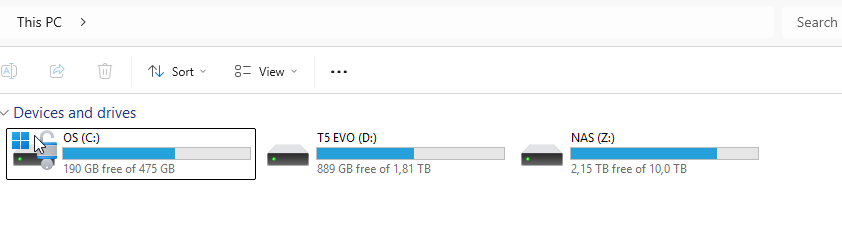There are lots of tools which allow you to map a remote share in Windows. Mapping these shares as a local drive often required purchasing expansive tools. There is a free option for personal use. Namely SFTP Drive. Personal use does have a few limitations but these are fine for me:
- Only one drive
- Only one user
Setup is pretty easy, download, install and start. Click new to start configuring the new drive
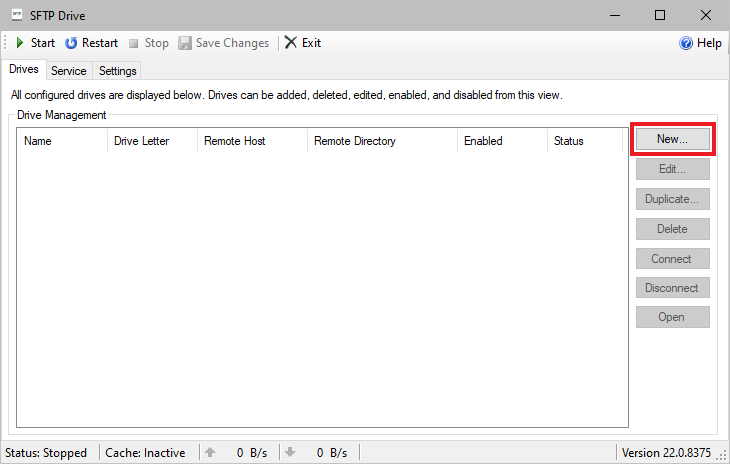
Configure the drive with the correct host, username, password or any other authentication method you need. Test the connection and accept the SSH connection.
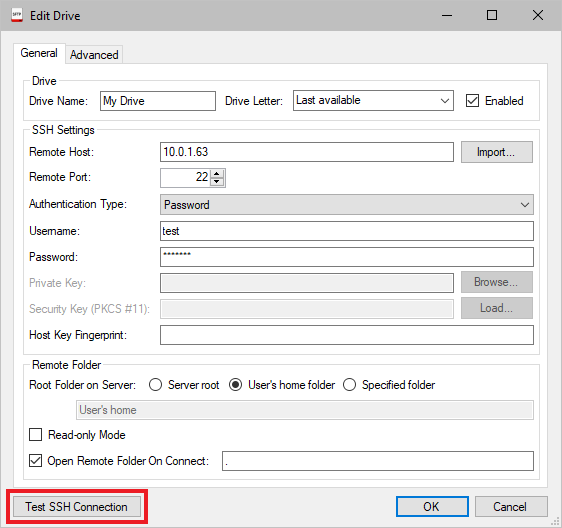
Then it’s done, but when you click connect, the drive is presented as a network share. I want to have this as a local drive because Windows handles local drives better with simultaneous heavy IO connections.
To achieve having the SFTP drive available as a local drive, edit the following registry key.
- Go to HKEY_LOCAL_MACHINE\SOFTWARE\callback\SFTPDrive\24\Drives\{Drive Name}
- Look up the DWORD key DriveType and change the value from 0 to 1.
- Restart SFTP drive and connect the drive.
As you can see, my SFTP share is now available as Z:\ (NAS)